How to erase background in photo
Are you looking to remove the background in a photo? One easy way to do this is by using a background eraser tool, such as the "Erase Background" feature in photo editing software. In this tutorial, we will walk you through the steps on how to use this tool to remove the background in a photo and create a transparent PNG image. Let's get started!
Step 1: Go the website
Visit the website: https://erasebg.org
Step 2: Click on "Choose Photo" button
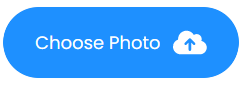
Once you are on the website, you'll be able to see a "Choose Photo" button, click on it to upload the photo that you want to edit. You can upload the photo from your computer or import it from a cloud storage service such as Google Drive or Dropbox.
Step 3: Erase the background
After the photo has been uploaded, the website's AI will automatically erase the background of the photo. It will use advanced algorithms to accurately remove the background and keep the main subject intact.
Step 4: Download the image
Once the background has been removed, you can download the image by clicking on the "Download HD" button. The website allows you to download the image in different formats such as PNG or JPG.
Conclusion
Erasing the background of a photo is a quick and easy process when using the website erasebg.org.
The website's AI-based tool makes it simple for users to upload a photo and have the background automatically removed. The website offers a "Choose Photo" button that allows users to upload a photo from their computer or cloud storage service, and it also offers a "Download HD" button to download the final image.
By following these steps, users can easily remove backgrounds from their photos and use them for a variety of purposes, without any prior knowledge of photo editing software. Please note that the final image may need to be reviewed for any errors or adjustments that may have been missed by the AI, but it's a good starting point.