How to convert png to jpg on mac?
If you're a Mac user looking to convert PNG files to JPG format, you might be thinking of an easy way to convert image format.
There are several easy ways to convert PNG images to JPG on a Mac, and in this guide, we'll walk you through each of them step-by-step. Most of the tutorials on the internet are outdated and tell you to download fancy software.
You will learn to change the png image to a jpg easily. Go through FAQs and facts to learn more at the end.
Things to consider before converting the png image to jpg
PNG images support transparency. It means if you are doing some editing work, you can add a background image to a PNG image, and it will fit well.
When you convert the png image to a jpg, your converted image will no more be transparent.
Steps for converting PNG to JPG on mac
1. Visit the online image converter tool by Erase BG
Open any favorite browser and visit Erase BG's PNG to JPG converter tool.
The link below 👇: https://erasebg.org/tools/convert-image/convert-png-to-jpg/
2. Choose the photo you want to convert to JPG
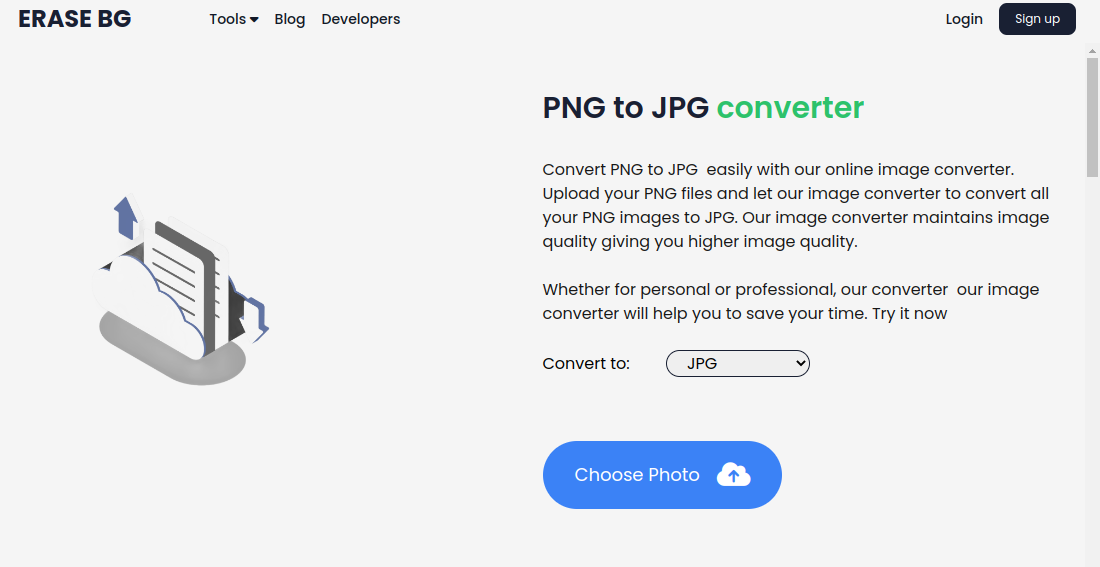
In this step, you will upload your PNG file to the online image converter.
3. Download your JPG image
Download the converted image by clicking on the link given after converting the image.
You will get the same quality and size preserved JPG image file.
What are the advantages of converting the image from PNG to JPG format?
The PNG image size is larger compared to the JPG. You can save storage in your hard disk by converting it to a JPG image.
Most browsers and software support both PNG and JPG. Hence, you will not have a problem opening it.
Frequently Asked Questions(FAQs)
1. If I change the file extension of a .png to .jpg, will it be a JPG file?
👉 No, just changing the extension won't convert PNG to JPG.
2. My PNG image converted to black after converting to JPG. How can I fix it?
👉 Your PNG image probably had a transparent background. Want another background color? Use a photo background changer tool. Click here to change the photo background.
3. Will image quality reduce while converting to JPG?
👉 No, the quality is preserved while converting to the JPG