How to convert a WEBP to JPG
Are you looking for an easy way to convert a WEBP image to JPG? Converting an image from WEBP to JPG is a simple process, and with the right tools, you can do it in just a few clicks. In this article, we’ll show you how to convert a WEBP to JPG using online method. Online solution is better than offline because you don't need to download any bulky editing softwares.
What is WEBP?

WEBP is an image format developed by Google that allows for smaller file sizes than other image formats, such as JPG and PNG. It was designed to be used on the web, and is supported by most modern browsers. While the format is great for web use, it’s not always compatible with other applications and devices, so you may need to convert your WEBP images to JPG or other formats.
Why Convert WEBP to JPG?
Converting WEBP to JPG has several advantages. JPG is one of the most widely used image formats, and it is supported by a wide range of applications and devices. This makes it easier to share your images with others, or to use them in other applications. JPG files are also smaller than WEBP files, so they can be stored more easily and take up less space.
How to Convert WEBP to JPG
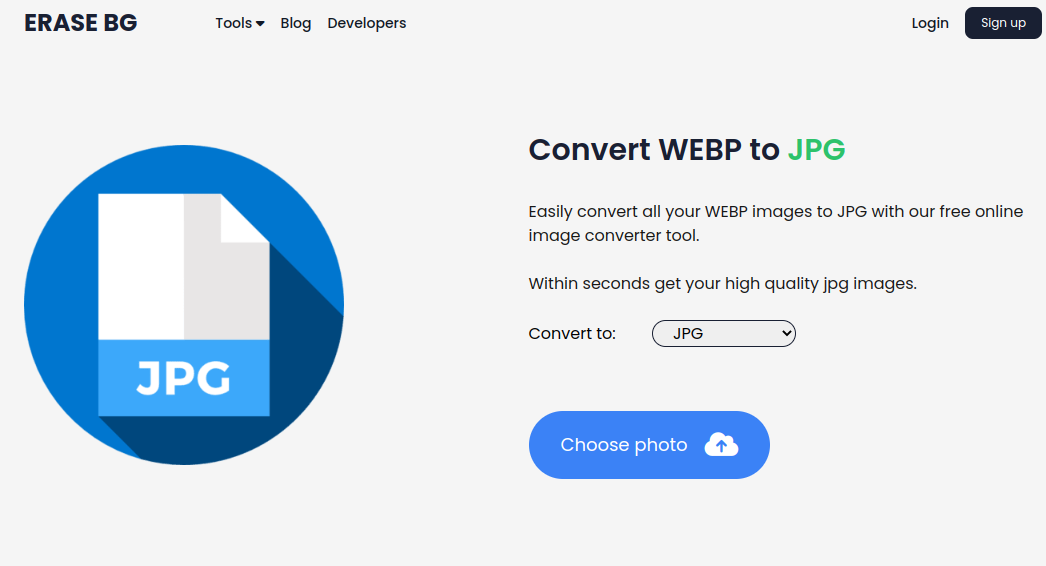
Converting WEBP to JPG is easy with the right tools. There are several online image converters available, but we recommend Erase BG’s online image converter. This free online tool is fast, easy to use, and supports a wide range of image formats, including WEBP and JPG.
Step 1: Visit the EraseBG Image Converter
The first step is to visit the EraseBG image converter. You can find the tool here. Once you’re on the page, you’ll see a simple form where you can upload your image and select the output format.
Step 2: Upload Your Image
Next, you’ll need to upload your image. You can either drag and drop the image onto the form, or click the “Choose File” button to select the image from your computer. Once you’ve selected the image, click the “Upload” button to upload it to the converter.
Step 3: Select the Output Format
Once your image is uploaded, you’ll need to select the output format. In this case, you’ll want to select “JPG” from the drop-down menu. Once you’ve selected the output format, click the “Convert” button to start the conversion process.
Step 4: Download the Converted Image
Once the conversion is complete, you’ll be able to download the converted image. Simply click the “Download” button to save the image to your computer. You can then use the image in other applications or share it with others.
Output quality after WEBP to JPG conversion
When you convert a webp to jpg using Erase BG's image converter, there will be no change in the quality. The output will be high quality jpg image. It supports High Quality (HD) and
4k resolution. A 4k image will have 4000 pixels in image width and height.
How to change background of jpg image?
You have successfully converted a image from WEBP to JPG. Now, you may want to add a color background or custom background. Changing background color is easy with Erase BG's background changer tool.
Link here: https://erasebg.org/tools/change-background/
Conclusion
Converting a WEBP to JPG is a simple process. With the right tools, you can do it in just a few clicks. We recommend using EraseBG’s online image converter. It is fast, easy to use, and supports a wide range of image formats.
Online method is always the good solution for this purpose. Downloading a software is always time consuming and requires a techinical skills. Using online method for webp to jpg conversion will just require a single click. Hence, your time and effort will be saved.
This tutorial will work in all the platforms including Windows, Linux and Android. If you need help you can always contact us at support@erasebg.org